For educators who go above and beyond
Feel supported, seen, and sparked with these perspectives on how educators just like you are the driving force behind change, setting high standards, and leaving a legacy that lasts.

WEBSITE
Elevate your MAP Growth experience with professional learning
Whether you’re new to MAP® Growth™ or ready to maximize its capabilities, you’ll find professional learning experiences to help you succeed. Elevate your team’s practice with on-demand, face-to-face, or virtual learning options.

EBOOK
Proven strategies to help kids make big learning gains
We found the best ways to close opportunity gaps and give a big boost to students’ progress. To see what we learned, check out this compilation of posts from our blog, Teach. Learn. Grow.
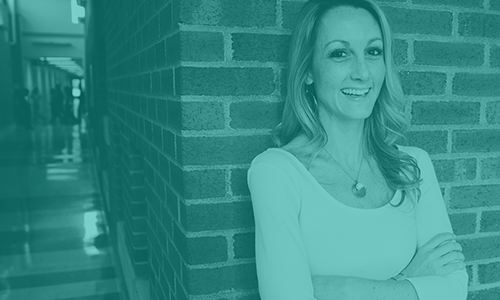
GUIDE
Revitalize your professional learning program
High-quality professional learning is indispensable for teachers, but choosing among the many programs available can feel a little overwhelming. This guide, written especially for school leaders new to their roles, will point you in the right direction.